3 Best Methods of How to Duplicate a Layer in Illustrator

Read | Loved by: 60729

We all know, even though there are many software from Adobe, they do not function the same way. If you are a master at using one software, there is a high chance that you will find difficulties understanding or learning another software from Adobe. Take me for example, after working on adobe photoshop, I didn’t know how to duplicate a layer in Illustrator. I thought they might work the same way. But no. There are differences between Photoshop & Illustrator.
So, if you think you know how to use one software that means you will know other software as well, then my friend you are wrong. They don’t work the same. We will slowly learn them all. But, for today’s blog, we will focus on how to duplicate a layer in Illustrator. So, let’s get started.
How to Duplicate a Layer in Illustrator
There are quite some ways to duplicate a layer in Illustrator. Some options might not match the Mac version to the Windows version. We will follow the Windows version for today. So, let’s see how to duplicate a layer in Illustrator…
Method 1
Let’s see an easy way to copy or duplicate a layer in Illustrator…
Step 1
Go to the layer panel. (If you can’t find the layer panel then go to the top of your screen and go to the Windows option. Now, from the Windows drop-down menu find the layers, and select layers.
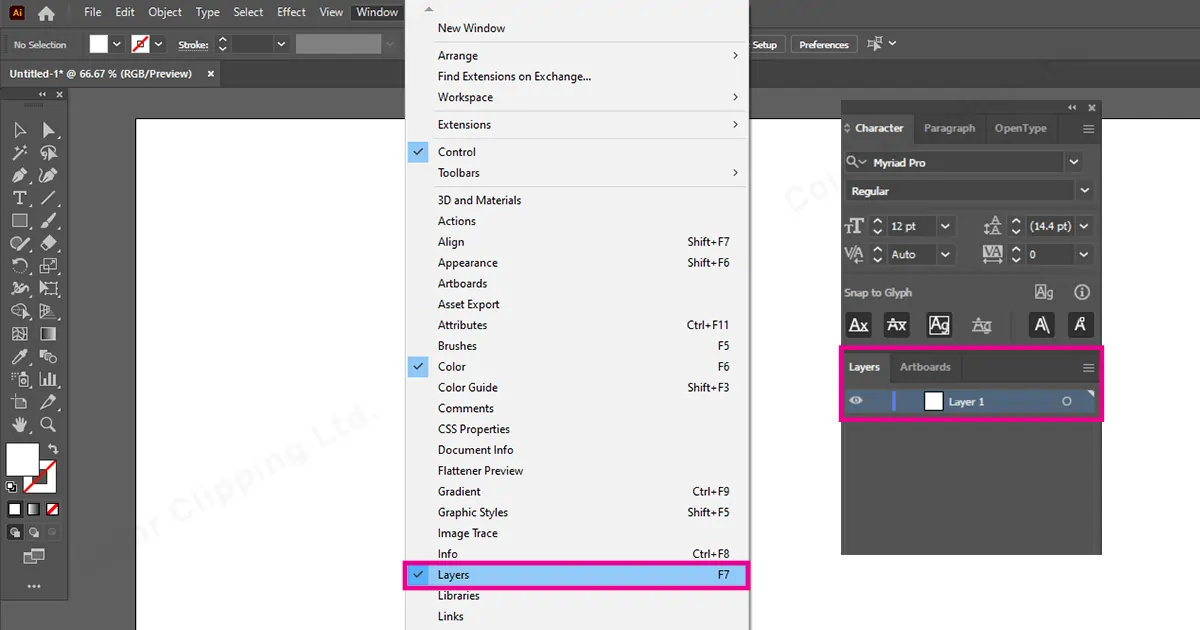
Step 2
In the layer panel you will see layer 1. (If you haven’t renamed the layer or haven’t worked on several layers) click on layer 1.
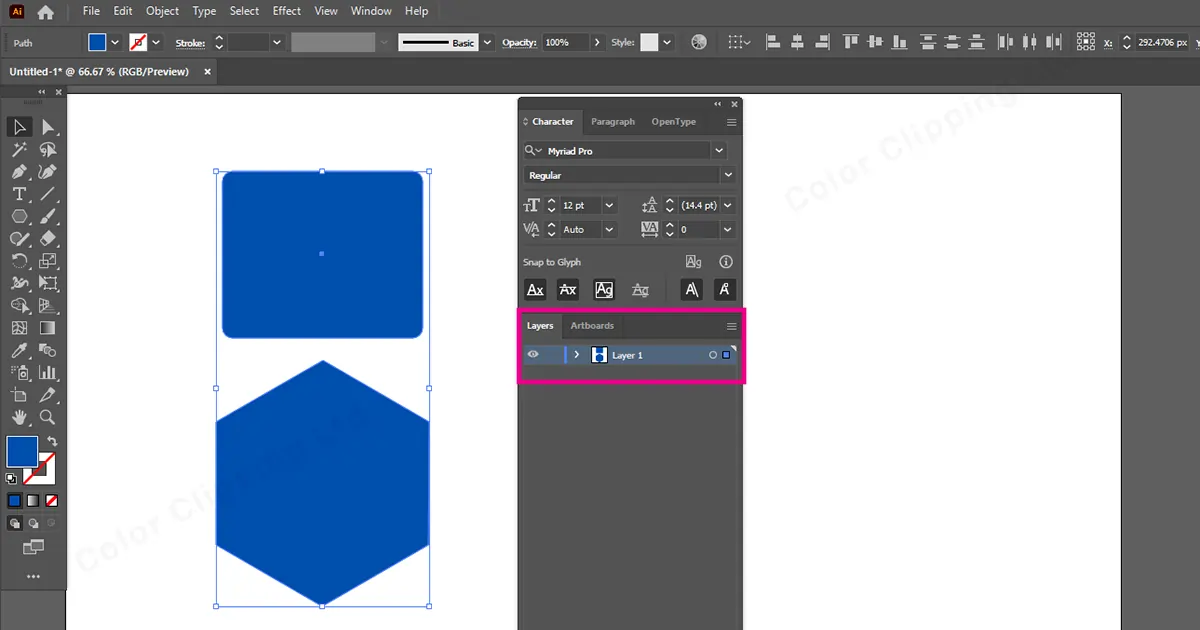
Step 3
Press “Alt” in Windows and “option” in Mac and drag down the “layer 1”.
And there you go. You have duplicated a layer in Illustrator.
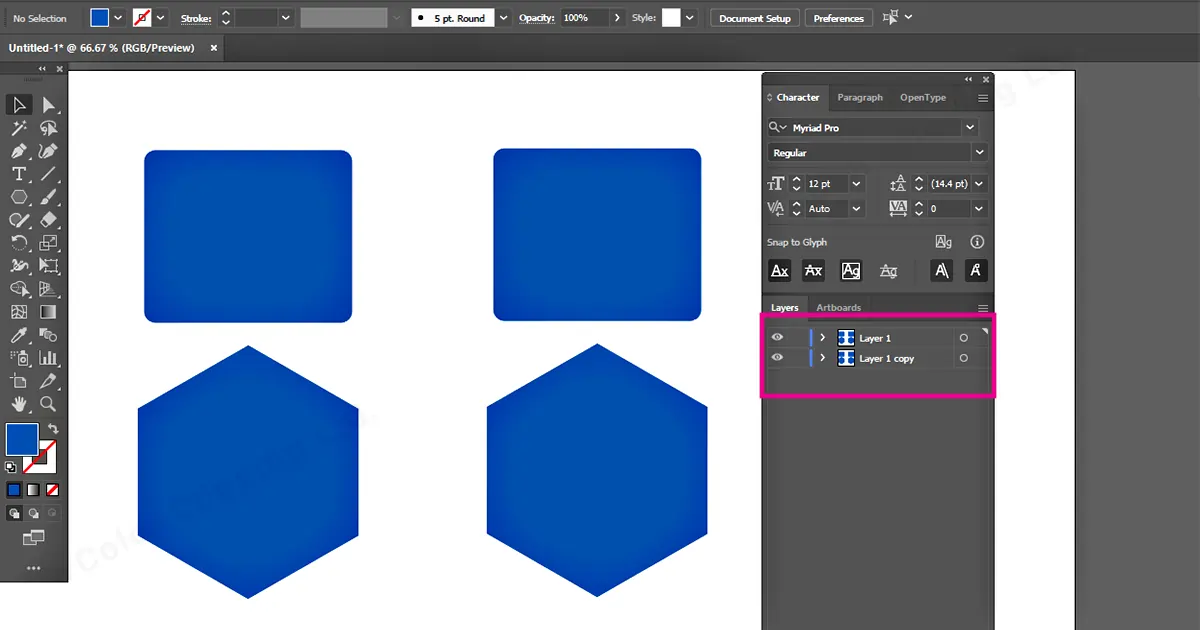
Method 2
There is another way to duplicate the layer. Let’s see that…
You just have to simply drag the layer down and put that on the new layer button and it will also create a copy layer.
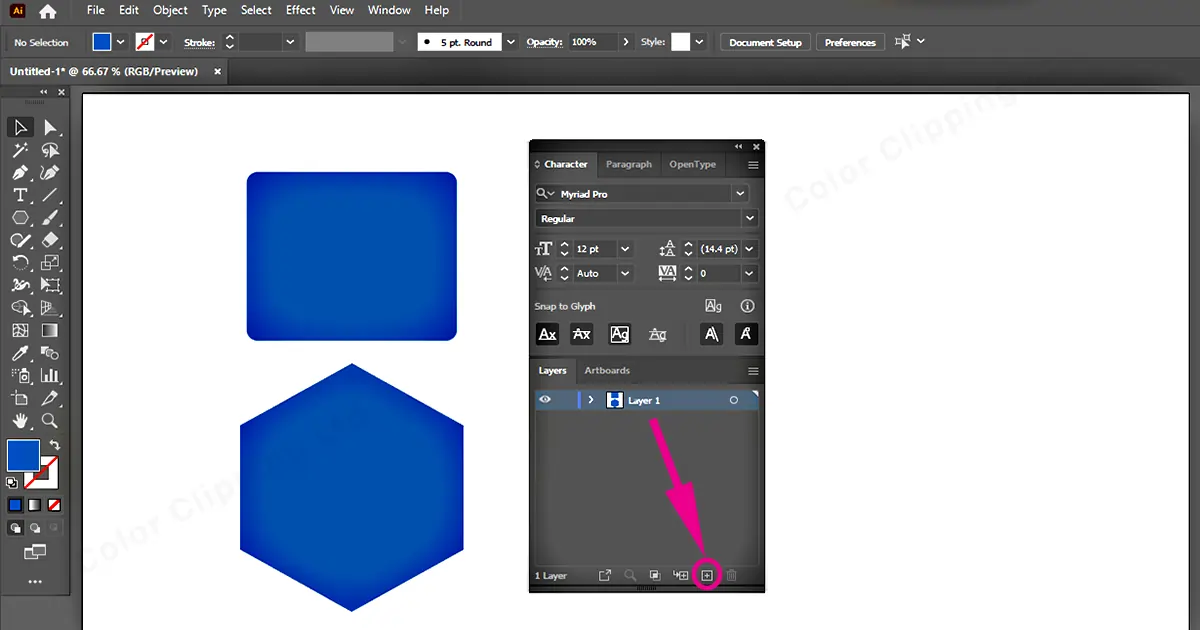
Method 3
This method is mostly used and you will see this method is mostly used by others. Even though it’s not the quickest, it is mostly used. So, let’s see that…
Step 1
Go to the layer panel and select see more options
Step 2
From that option select duplicate layer 1 (whatever you have named the layer) from the drop-down menu.
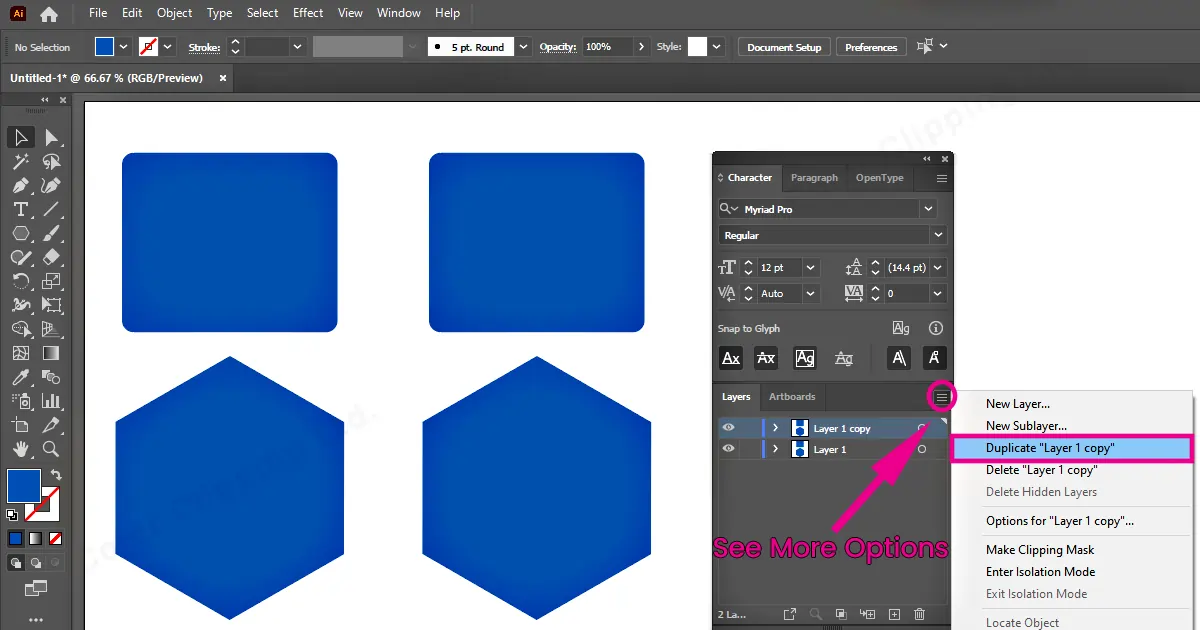
Step 3
The work is already done. But you can take a step forward and color the layer option.
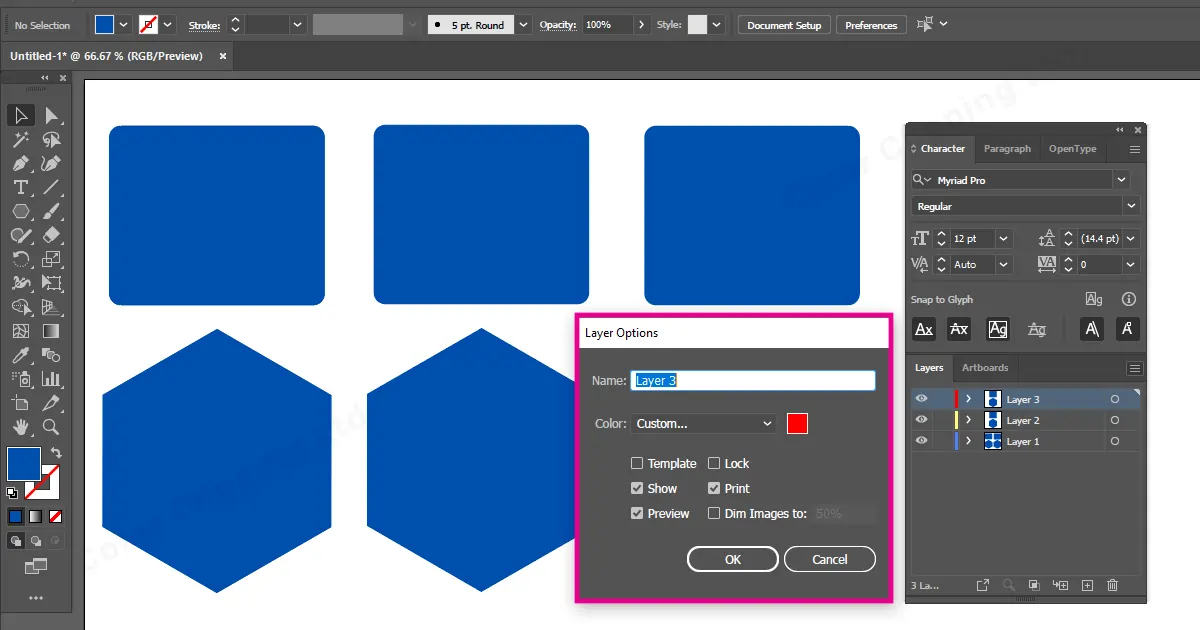
So, that is it. You have known about 3 methods by which you can duplicate layers in Illustrator.
Now you might think, where do I need a duplicate layer? or when do I need a duplicate layer? In general anywhere you can use it. But you need mostly retouching services. Besides that if you are a graphics designer or photo editor then you will know how often you need to copy a layer.
How to Create New Layers
To create a new layer also you have to go to the same layer panel. And there on the right down corner, you will see “Create new layer” icon.
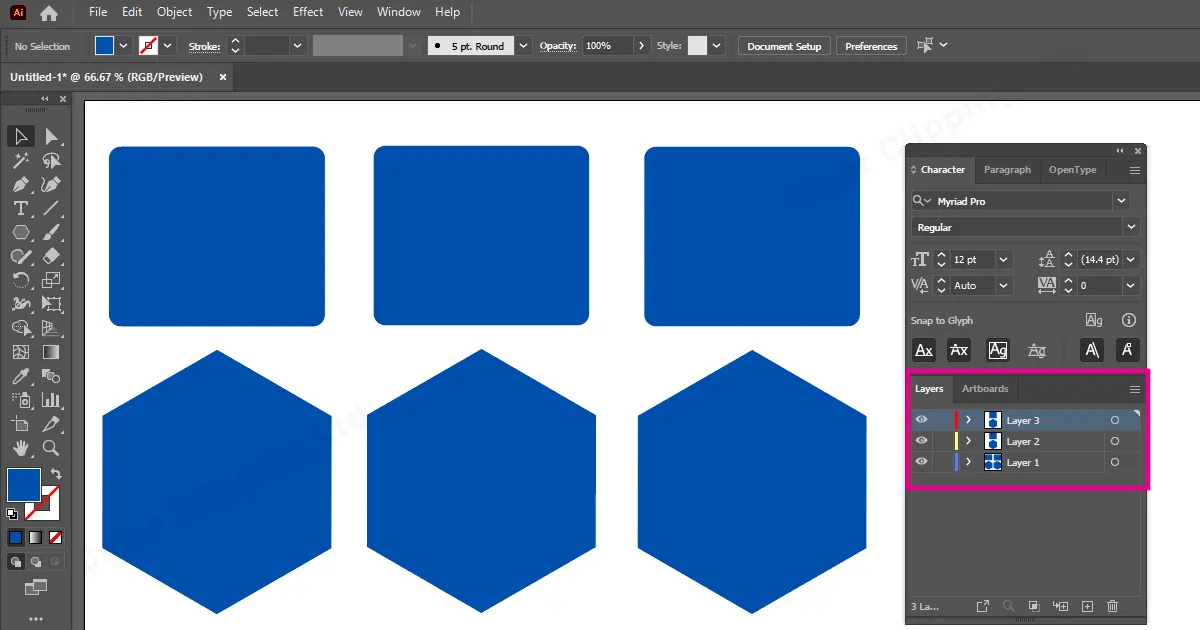
Click on it and you will have a new layer.
Remember, the created new layer will be a new layer not similar to or a copy of previous layers.
End Words
Adobe is considered the most used software by professionals. The reason is here the options are endless and you can create whatever you can imagine. To make every software useful adobe has given each and every software its own features. That’s why if you need to learn one software, you have to start from scratch. The features you learn in Photoshop won’t work for Illustrator. But it might help you with the fast adaptation.
FAQ

Anika Wahab
Hello, it's Anika, Content Executive from Color Clipping Ltd with a devotion to contributing my skills and knowledge more simply. Keep learning and growing with us.



