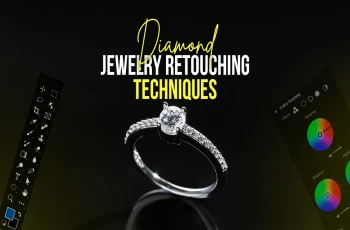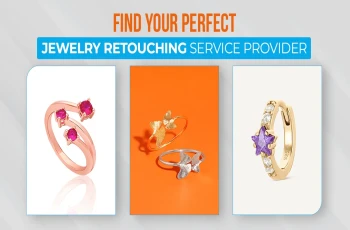How to Merge Layers in Illustrator & Create Group in Illustrator

Read | Loved by: 54964

When you combine multiple layers into one single layer it is called merging layers. Layers are used to control elements in Illustrator design. It helps to work organized, but too many layers can also lose track. That’s why merging layers is the best option. And that is the simplest way you can keep track of your work. In short merge layers in Illustrator so you can keep track in an organized manner.
How to Merge Layers in Illustrator
Illustrator is a software like any other software of Adobe. This software application has been created for drawing, illustrations, and artwork using a Windows or MacOS computer. It was first released in 1987 and gets updated frequently to keep up with the era as needed. The Adobe Illustrator program is used by many professionals like designers, artists, and students as well for graphics designing, photo editing and retouching, web designing, and many more.
Before going to learn the ways to merge layers in Illustrator, you need to have a clue that merging and grouping layers have slight differences. What are they? Jump to the next section!
Differences Between Merging Layers and Layer Group
Even though they both sounded almost the same, they have some differences between them. Merging is basically combining two or more layers into one layer, whereas grouping is putting multiple layers together into one layer. Mainly, merging is combining layers, and grouping is making a group of layers.
Now, move ahead to the steps to merging images.
Merging Images in Illustrator is a very simple and easy task to do. You can merge images or layers just in 2 simple steps. The steps are shown below.
Step 1
Simply select the layers that you want to combine.
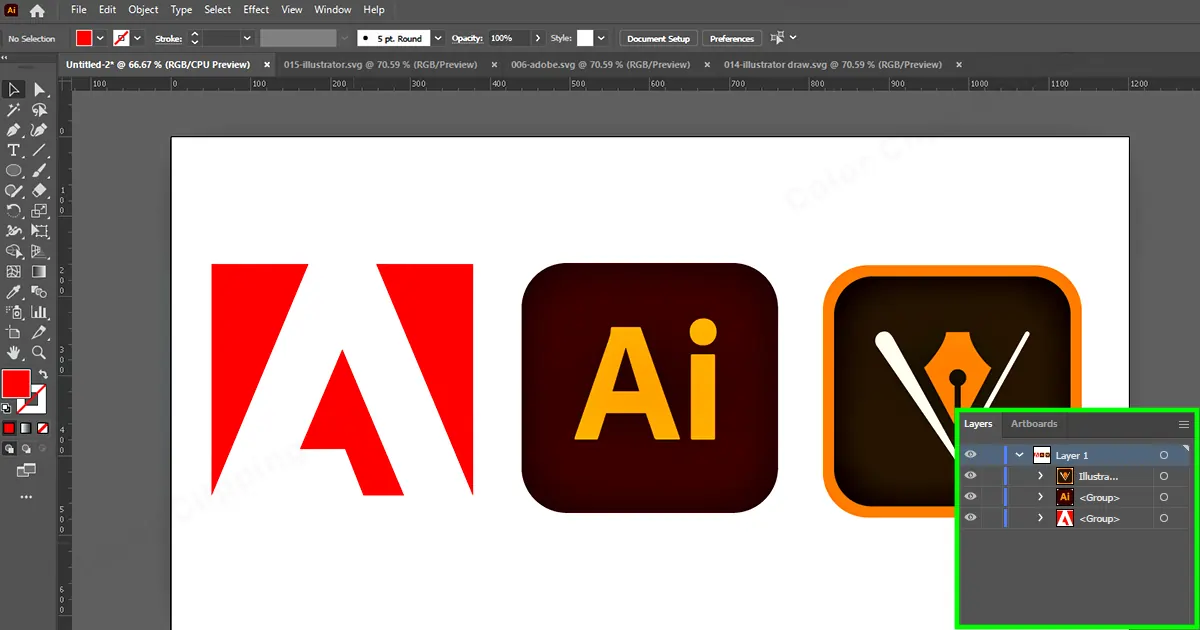
Step 2
Click on the right-top hidden menu (which looks like three lines) to see more options.
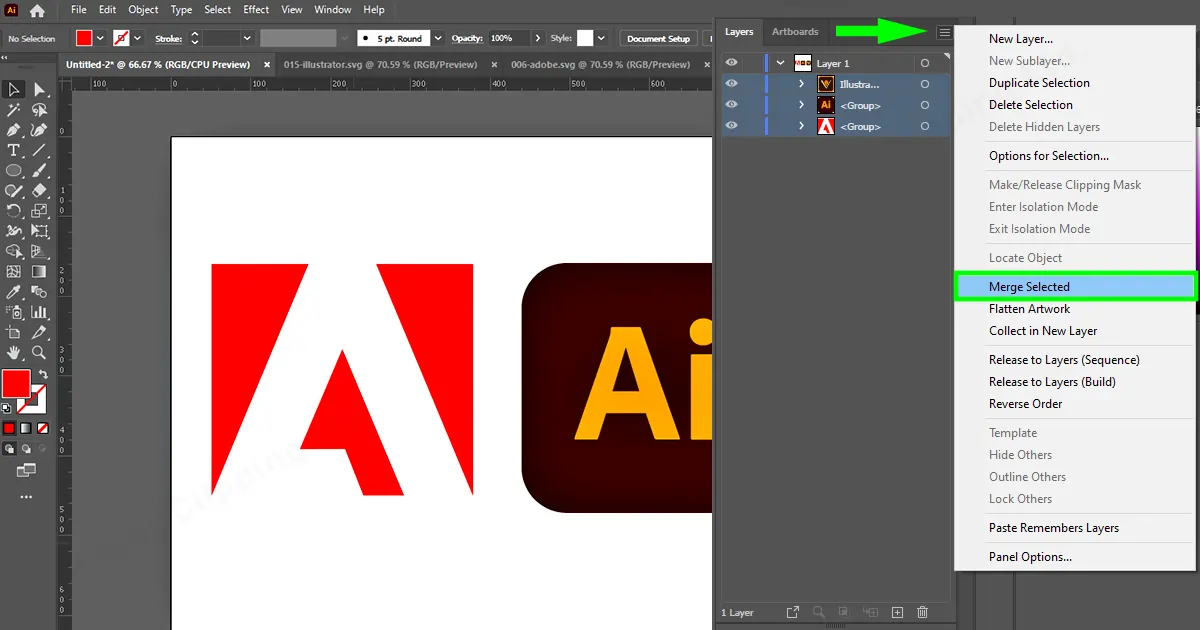
Step 3
Click on the merge select layers. .
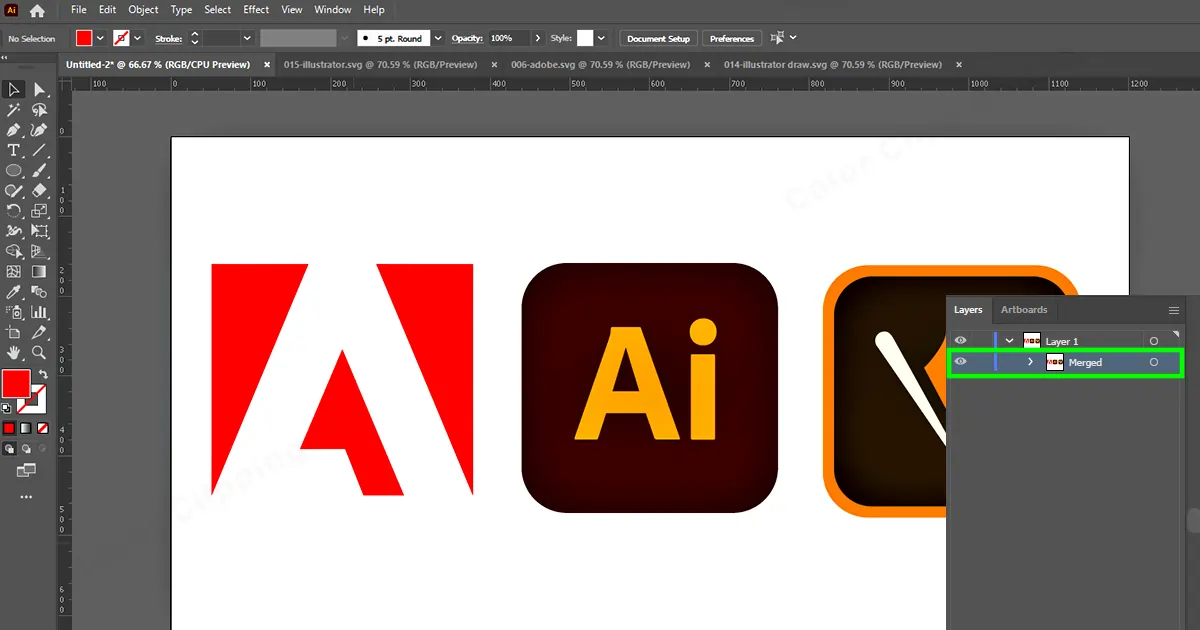
How to Group Images in Illustrator
Creating a group of layers is also very simple and easy just like merging layers. Creating a group can also be done in 2 steps. Here are the two steps demonstrated.
Step 1
Go to the Object option from the Toolbar
Step 2
from the object option, select the Group option. (Objects>Group)
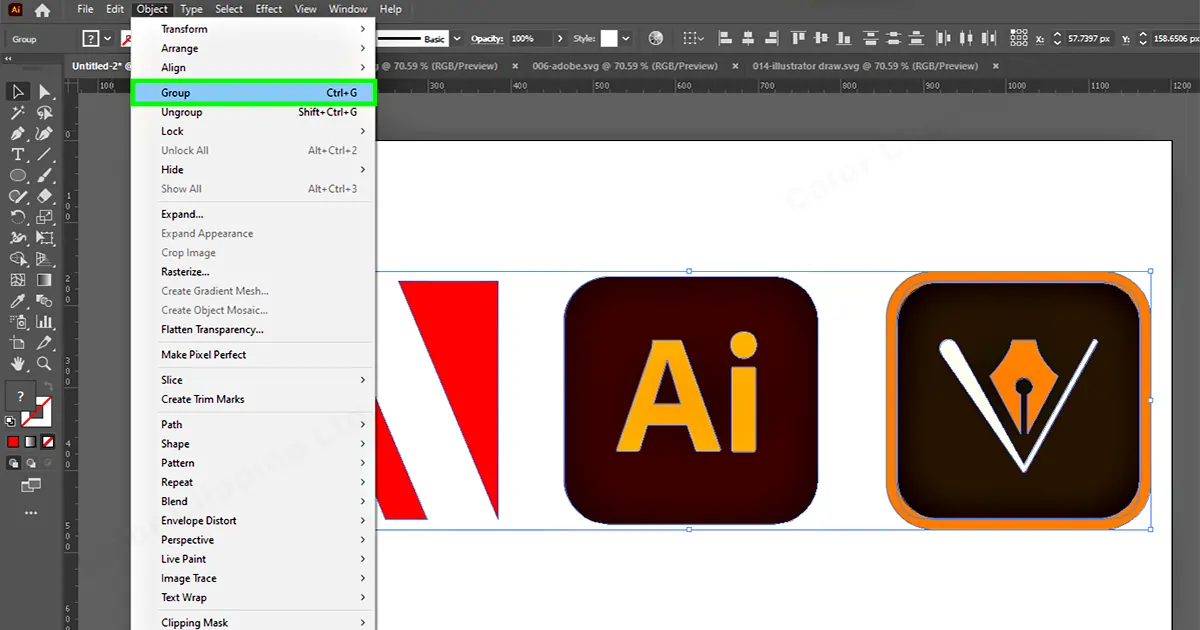
Why Do We Need to Merge Images in Adobe Illustrator?
Suppose you are working on an art in Adobe Illustrator and working with tons of images on the same project. If there are a lot of images in the layer panel then it can be destructive and hard to keep up with. This is where you need to merge layers in Illustrator. So, to keep the track organized you can collage the images. To collage the images or to keep the track organized you can merge images in Adobe Illustrator.
Try It to Know It
Now you know how to merge and group images in Illustrator. And also know the benefits of merging and grouping. So why not give it a try? The more you spend your time with Illustrator, the more you will get comfortable with the software. So, give it a try to merge Images in Adobe Illustrator to make your projects more organized.
FAQ
- Select the merged image
- Use the Selection Tool and grab the image and drag it inward or outward while holding the Shift key to maintain proportions.
- To position the image, click and drag it to the location you want to artboard on. Use the arrow keys for precise positioning.
- For more control over scaling and positioning, use the Transform panel (Window > Transform) to enter specific values for width, height, and position coordinates.

Anika Wahab
Hello, it's Anika, Content Executive from Color Clipping Ltd with a devotion to contributing my skills and knowledge more simply. Keep learning and growing with us.
Categories
Tag Cloud
Latest Stories